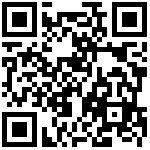案例效果
富文本域中可以输入文本,并且插入图片
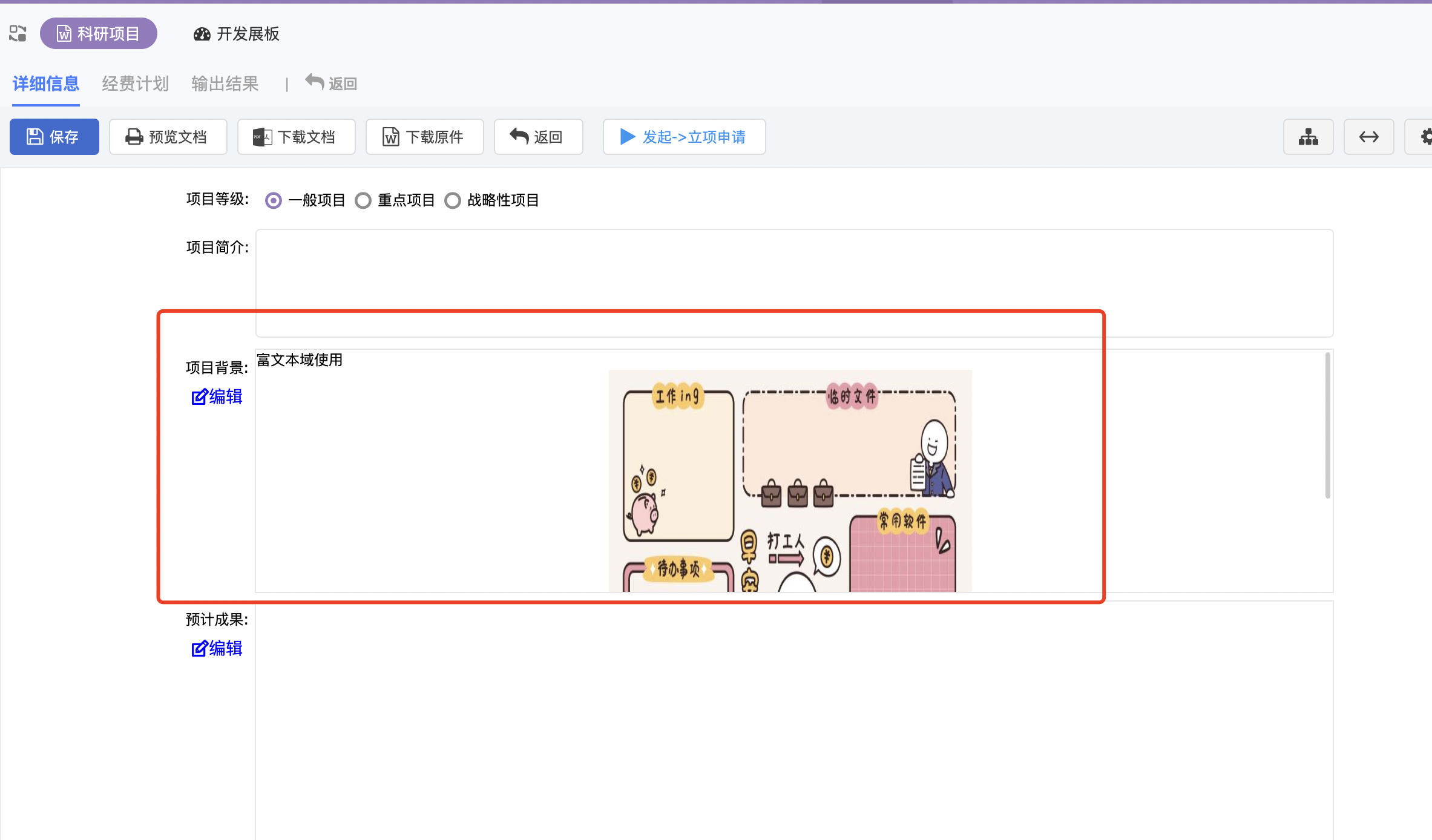
实现思路
- 在功能中增加字段,并且表单字段类型配置成数据集合,用来存附件
- 根据第一步新加的表单字段,给字段写字段初始化事件
- 在功能上增加富文本域相关字段 如图中“项目背景”字段,在表单配置中将字段设置为富文本域类型
- 在第三步的基础上给这个“项目背景”字段增加辅助配置项linkFileField,值就是第一步增加的字段
操作步骤
1. 在功能中增加字段,并且表单字段类型配置成数据集合,用来存附件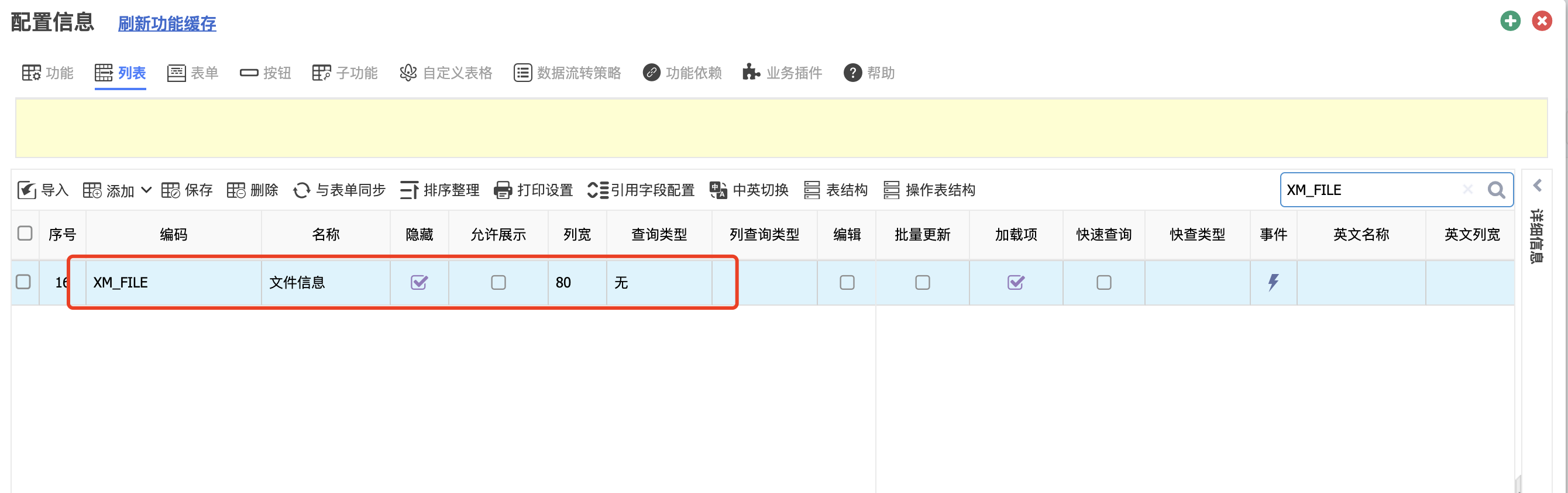

2. 根据第一步新加的表单字段,给字段写字段初始化事件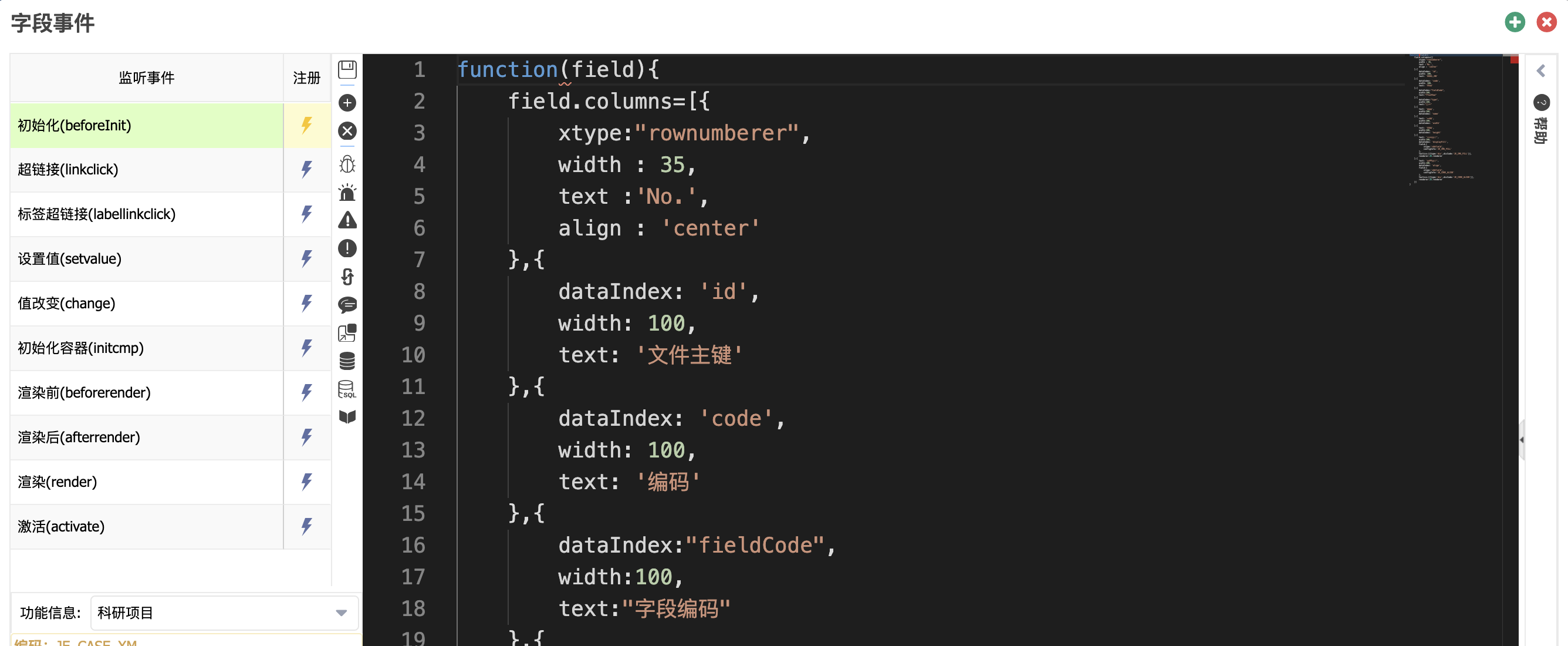
3. 在功能上增加富文本域相关字段 如图中“项目背景”字段,在表单配置中将字段设置为富文本域类型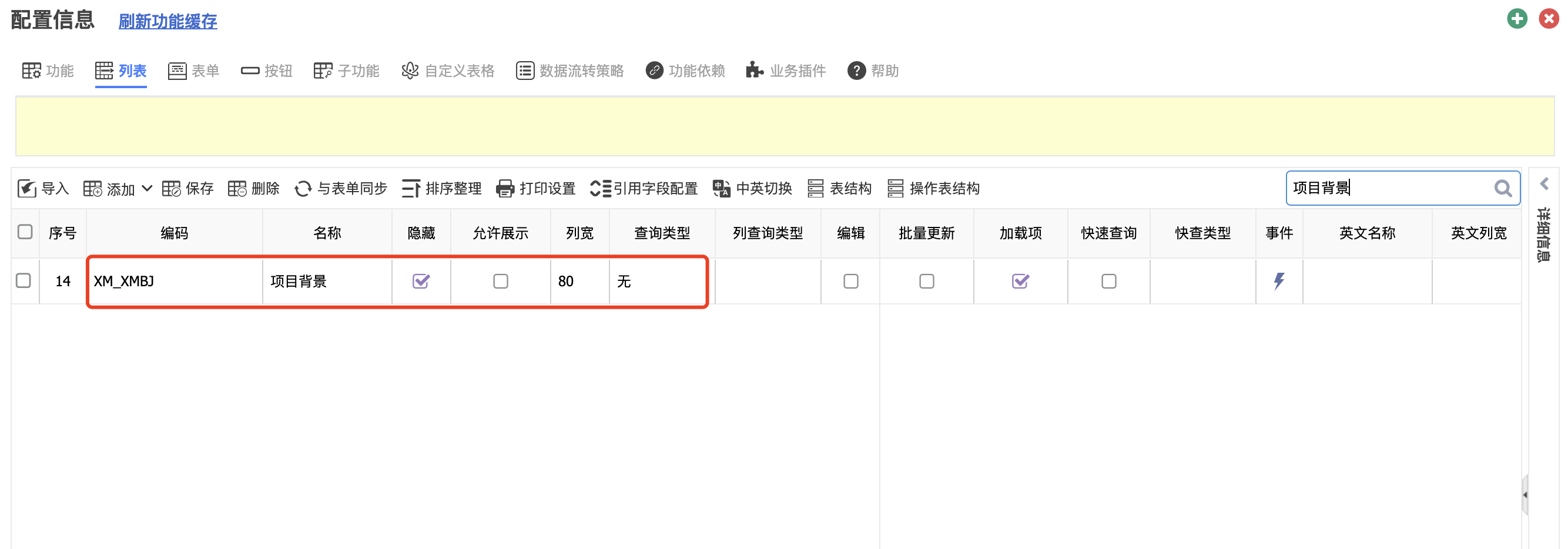
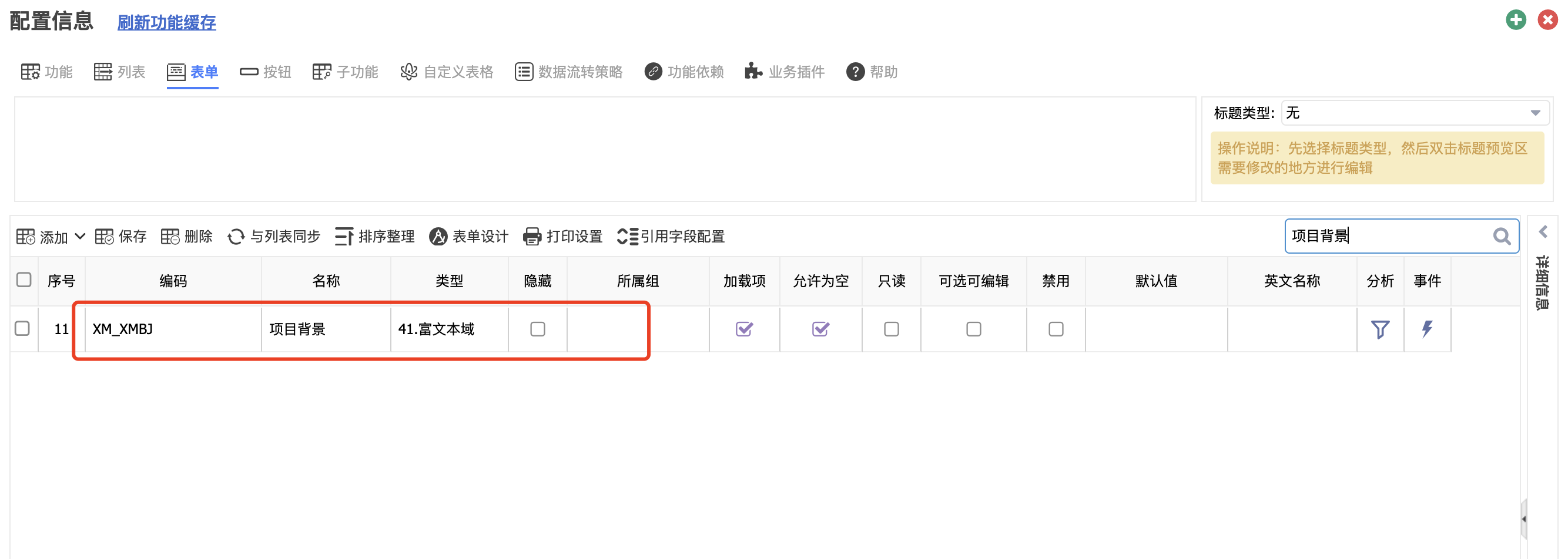
4. 在第三步的基础上给这个“项目背景”字段增加辅助配置项linkFileField,值就是第一步增加的字段
相关代码
- 数据集合类型初始化事件
function(field){ field.columns=[{ xtype:"rownumberer", width : 35, text :'No.', align : 'center' },{ dataIndex: 'id', width: 100, text: '文件主键' },{ dataIndex: 'code', width: 100, text: '编码' },{ dataIndex:"fieldCode", width:100, text:"字段编码" },{ dataIndex:"type", width:100, text:"类型" },{ text: '名称', width:100, dataIndex: 'name' },{ text: '宽度', width:100, dataIndex: 'width' },{ text: '高度', width:100, dataIndex: 'height' },{ text: '显示方式', width:100, dataIndex: 'displayFill', field:{ xtype:'cbbfield', configInfo:'JE_IMG_FILL' }, tactics:[{type:'dic',dicCode:'JE_IMG_FILL'}], renderer:JE.renderer },{ text: '对齐方式', width:100, dataIndex: 'align', field:{ xtype:'cbbfield', configInfo:'JE_CORE_ALIGN' }, tactics:[{type:'dic',dicCode:'JE_CORE_ALIGN'}], renderer:JE.renderer }] }
最后编辑: 呼丽华 文档更新时间: 2025-05-23 14:31 作者:呼丽华