介绍
详情
配置步骤
1. 选中模块数据,点击【新建报表】;
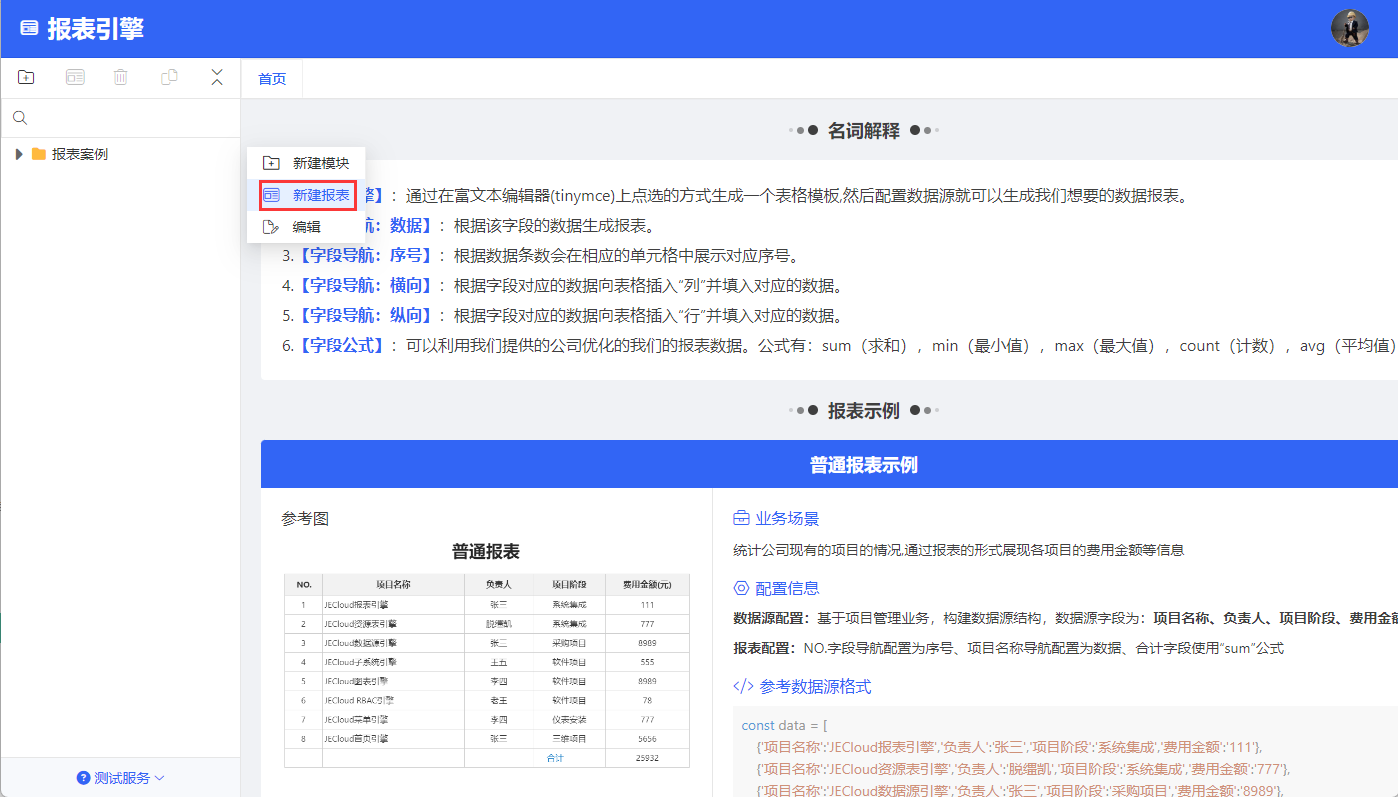
2. 弹出页面中填写名称、编码,点击【确定】按钮添加报表;
注意:1、名称不允许录入非法字符: \ / * ? : "<> |等;2、编码由大写字母、下划线、数字组成,且为大写字母,一般由产品名首字母缩写_模块名首字母缩写构成,长度大于1,且不能重复
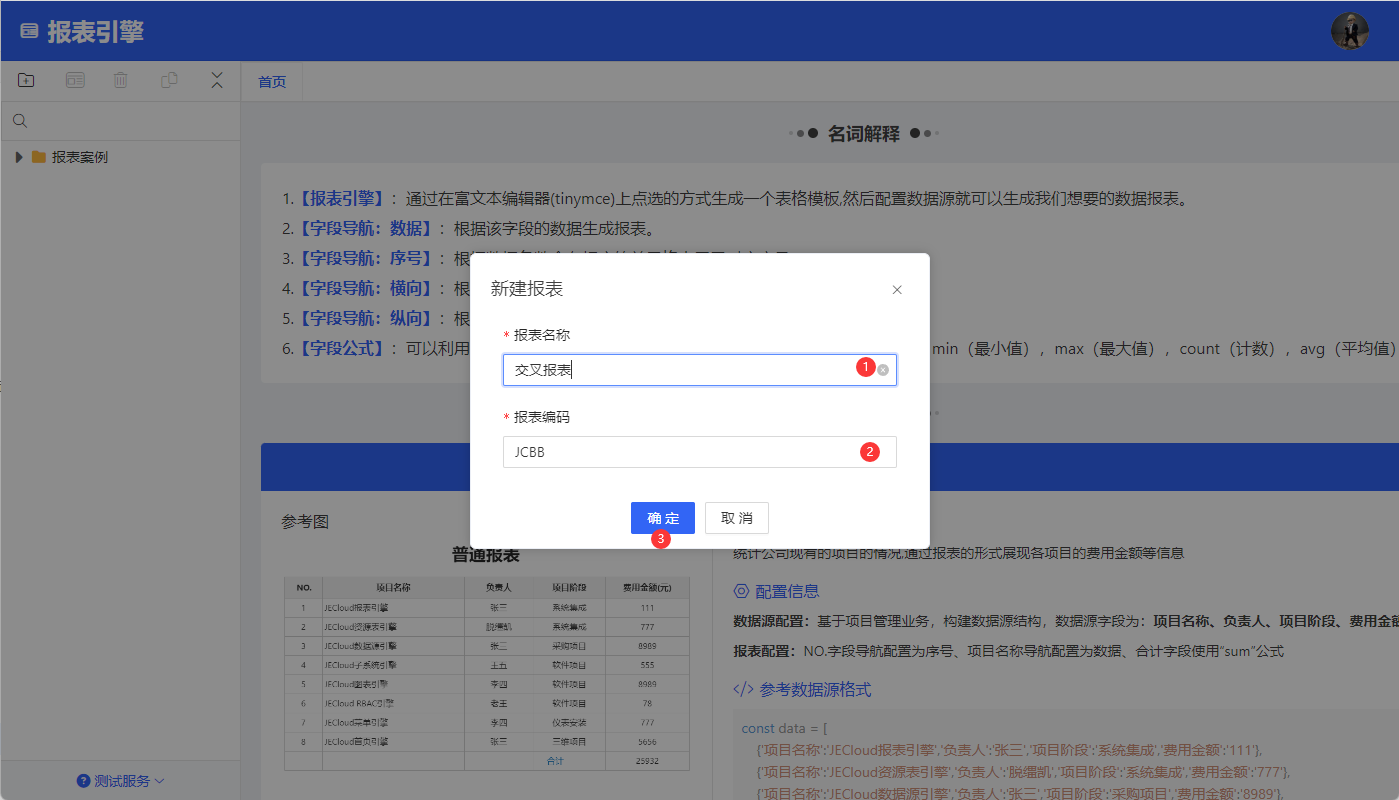
3. 【引入数据源】,选择数据源,点击【确认】按钮;
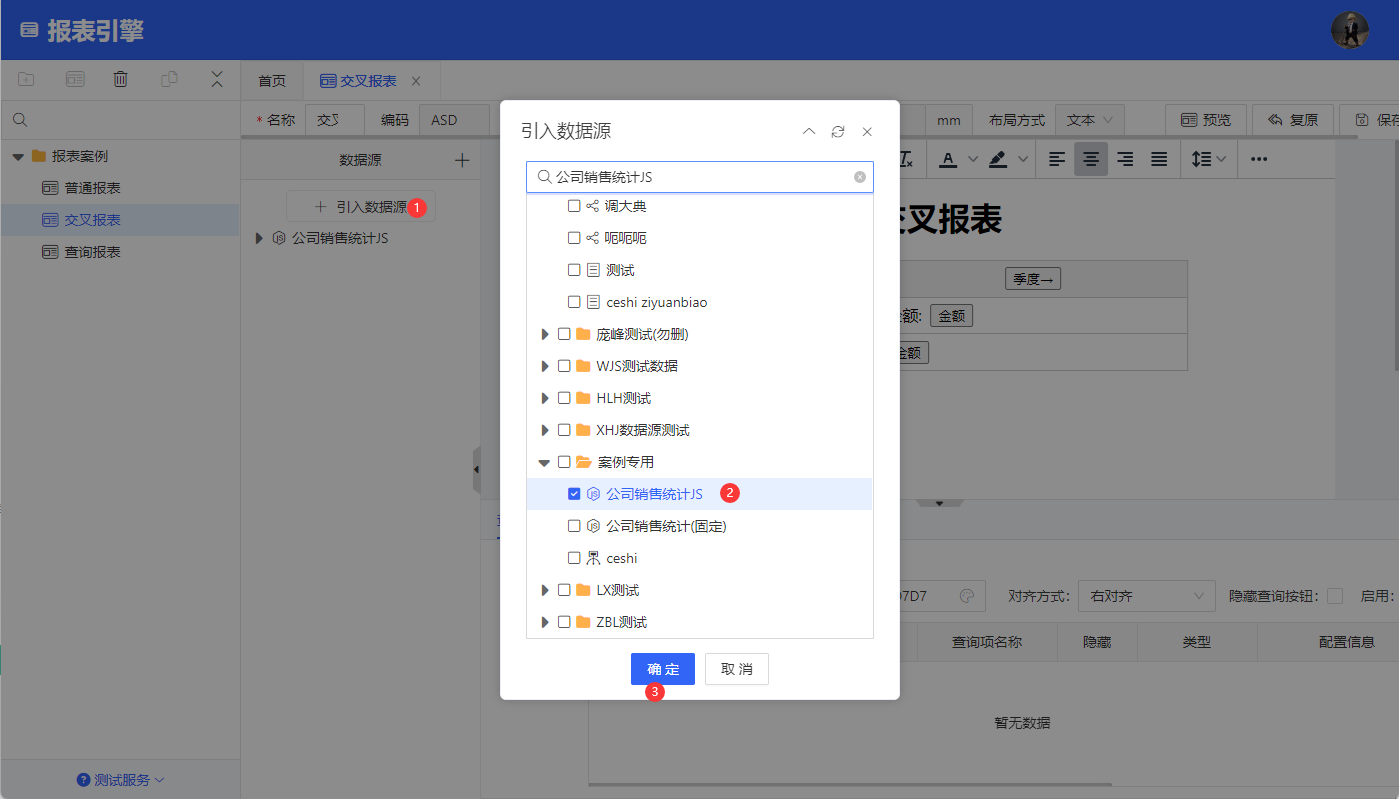
该数据源需要在【数据源引擎】创建js数据源
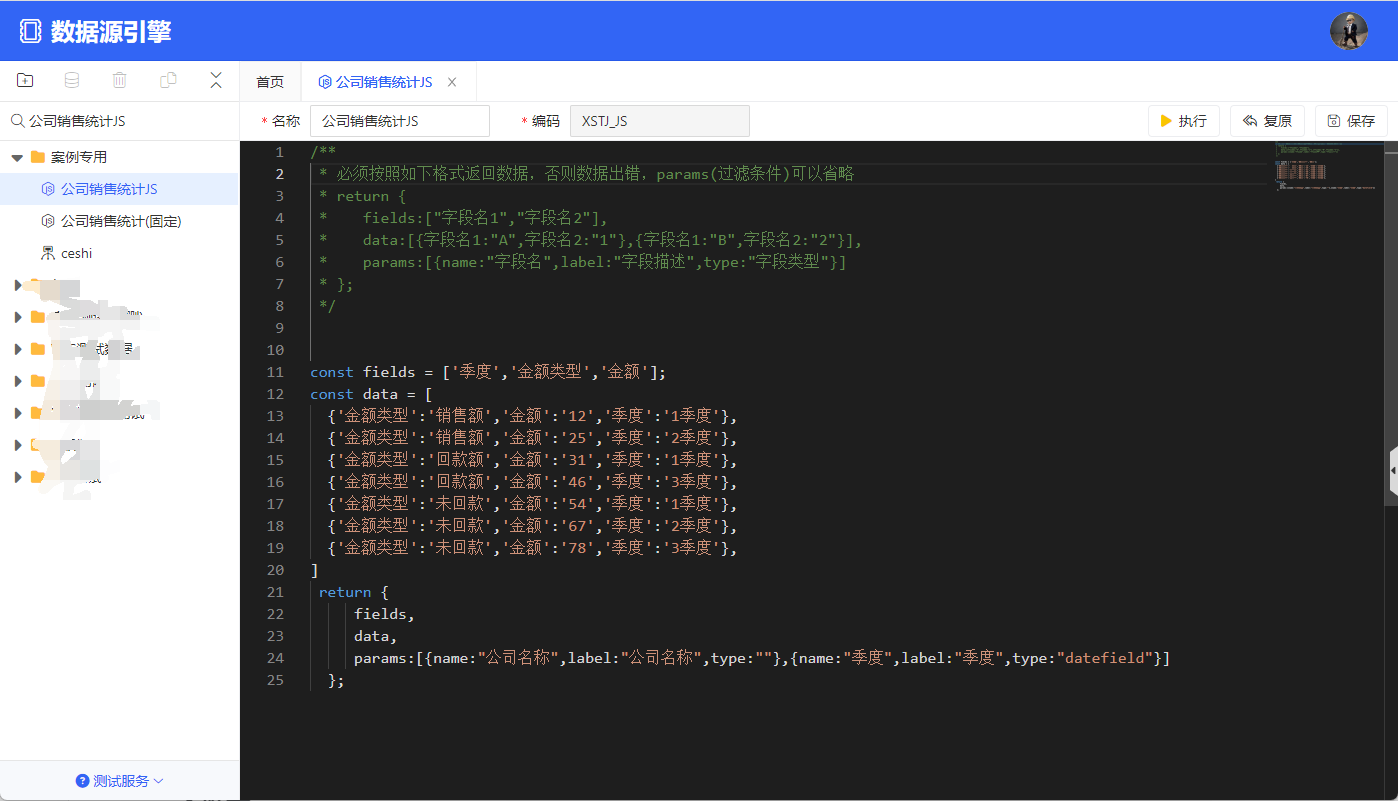
const fields = ['季度','金额类型','金额'];
const data = [
{'金额类型':'销售额','金额':'12','季度':'1季度'},
{'金额类型':'销售额','金额':'25','季度':'2季度'},
{'金额类型':'回款额','金额':'31','季度':'1季度'},
{'金额类型':'回款额','金额':'46','季度':'3季度'},
{'金额类型':'未回款','金额':'54','季度':'1季度'},
{'金额类型':'未回款','金额':'67','季度':'2季度'},
{'金额类型':'未回款','金额':'78','季度':'3季度'},
]
return {
fields,
data,
params:[{name:"公司名称",label:"公司名称",type:""},{name:"季度",label:"季度",type:"datefield"}]
};4. 配置富文本编辑器报表模板

注意: 模板的组件公式要更换自己的数据源字段
<p> </p>
<h1 style="font-size: 32px; font-weight: bold; padding: 0px 4px 0px 0px; text-align: center; margin: 0px 0px 20px; width: 100%;">交叉报表</h1>
<table style="border-collapse: collapse; margin-left: auto; margin-right: auto; width: 371px; height: 103px;" border="1">
<tbody>
<tr style="height: 22.3906px;">
<td style="text-align: center; vertical-align: middle; width: 215.188px; height: 57px;"><button contenteditable="false" type="reportBtn" data-filename="空字段" data-text="列头" data-datasourcename="" data-code="YC9o3WYwy3QsQXqX86B" data-fontsize="" data-fontfamily="" data-fontweight="" data-color="" data-defaultvalue="" data-formula="header(季度,金额类型)" data-to="" data-group="" data-groupfield="" data-groupfieldtpl="" data-groupsummary="">列头</button></td>
<td style="font-weight: bold; background-color: #f2f2f2; text-align: center; vertical-align: middle; width: 127.25px; height: 57px;"><button contenteditable="false" type="reportBtn" data-text="季度" data-code="5KojkdcNhlswJdMkB2j" data-formula="XSTJ_JS.季度" data-filename="季度" data-datasourcename="公司销售统计JS" data-fontsize="" data-fontfamily="" data-fontweight="" data-color="" data-defaultvalue="" data-to="H" data-group="" data-groupfield="" data-groupfieldtpl="" data-groupsummary="">季度→</button></td>
</tr>
<tr style="height: 22.3906px;">
<td style="width: 215.188px; height: 23px;"><button contenteditable="false" type="reportBtn" data-text="金额类型" data-code="rV4icYjdqzFzjDhZNLA" data-formula="XSTJ_JS.金额类型" data-filename="金额类型" data-datasourcename="公司销售统计JS" data-fontsize="" data-fontfamily="" data-fontweight="" data-color="" data-defaultvalue="" data-to="V" data-group="" data-groupfield="" data-groupfieldtpl="" data-groupsummary="">金额类型↓</button></td>
<td style="width: 127.25px; height: 23px;">金额: <button contenteditable="false" type="reportBtn" data-text="金额" data-code="xQWJaswlwO1w6ceRV6F" data-formula="sum(XSTJ_JS.金额)" data-filename="金额" data-datasourcename="公司销售统计JS" data-fontsize="" data-fontfamily="" data-fontweight="" data-color="" data-defaultvalue="" data-to="" data-group="" data-groupfield="" data-groupfieldtpl="" data-groupsummary="">金额</button></td>
</tr>
<tr style="height: 22.3906px;">
<td style="width: 215.188px; height: 23px;">总金额 </td>
<td style="width: 127.25px; height: 23px;"><button contenteditable="false" type="reportBtn" data-text="金额" data-code="GflvOYeOA5wMQBo8tJz" data-formula="sum(XSTJ_JS.金额)" data-filename="金额" data-datasourcename="公司销售统计JS" data-fontsize="" data-fontfamily="" data-fontweight="" data-color="" data-defaultvalue="" data-to="" data-group="" data-groupfield="" data-groupfieldtpl="" data-groupsummary="">金额</button></td>
</tr>
</tbody>
</table>5.点击【保存】按钮,进行数据保存
6.点击预览按钮就是配置出来的效果
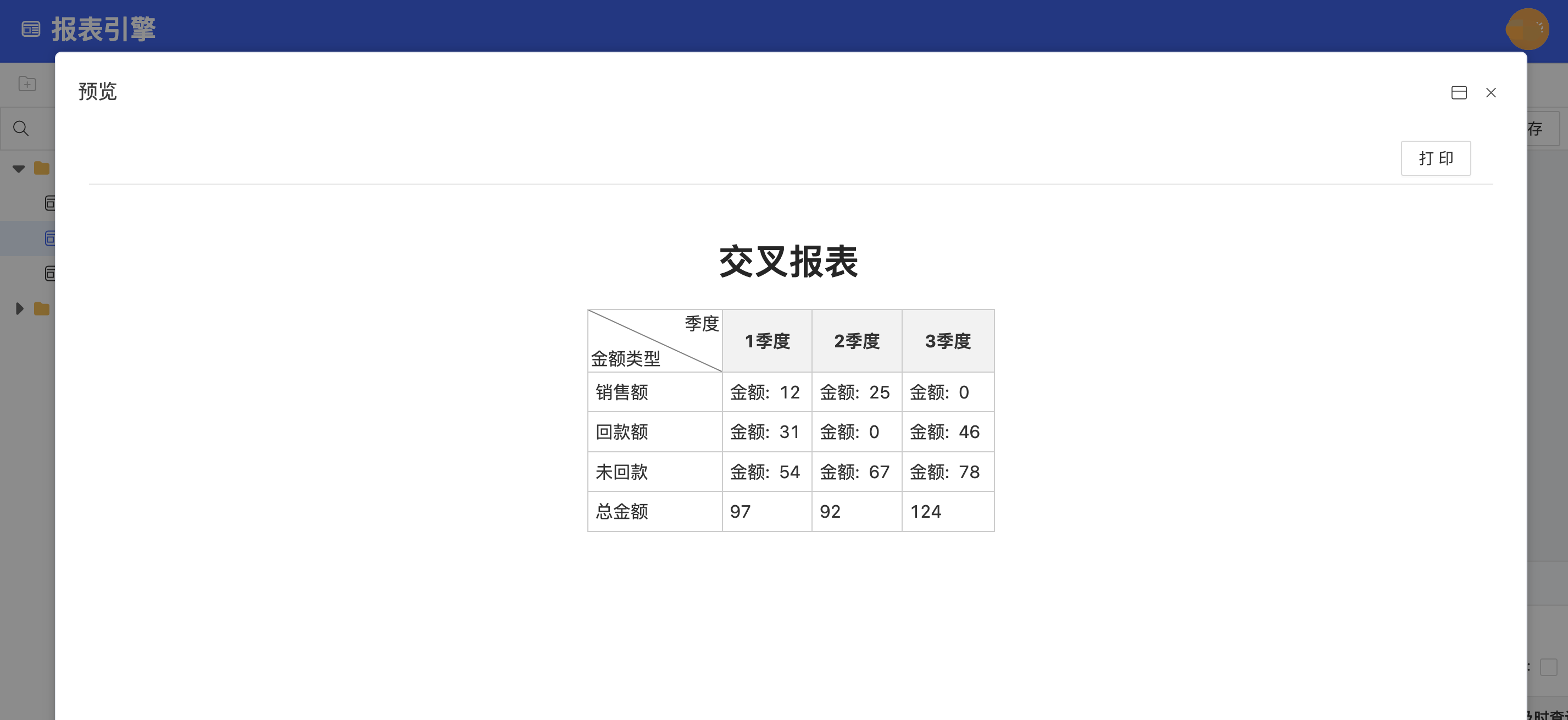
关键字
- 报表引擎
- 创建交叉报表
最后编辑: 呼丽华 文档更新时间: 2025-12-25 11:10 作者:庞峰
